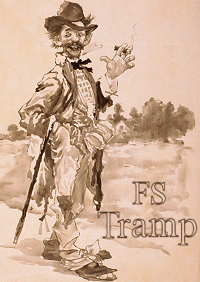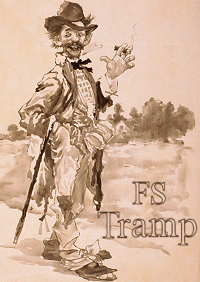|
Surprise at the beginning of 2025:
|
FSTramp is free for an indefinite period of time, because you can copy and use the following
license key without paying. At some point, however, we will invalidate this license key.
The background is not charity, but the ongoing fraud of the financial service provider MyCommerce (ShareIt).
Since the change of ownership there in mid-2024, this service provider has embezzled all of your money
and no longer paid out anything to the many small shareware developers and dealers.
Until we have found a new financial service provider that meets our requirements, we will provide you
with this free license key. At the same time, we apologize to the buyers who only recently purchased
a license key and therefore do not benefit from this situation.
|
License key: 1203291152y
|
|
Unlocking the Program:
|
|
Start the flight simulator and open the FSTramp dialog box: Payment and Registration.
Copy the 11-digit key exactly as shown into the input field and confirm with Enter.
If the key is correct, the dialog box closes after a few seconds and FSTramp now works with full functionality.
|
|
|
|
Extensions in Version 9.07:
|
When adapting FSTramp to MSFS2020/24, we forgot to extend the manually editable waypoint IDs
from 5 to 8 characters. This has now been rectified.
The AIRAC data of FSTramp for MSFS2024 has been updated to September 2025.
|
|
Extensions in Version 9.0:
|
FSTramp is now compatible with MSFS2024. However, compatibility with add-on sceneries created
with MSFS2024 has not yet been fully tested. Since MSFS2024 does not contain any local scenery
files for FSTramp to read, FSTramp uses a standard scenery in this case, which, however, lacks
the small bush airfields and heliports. The match is still 99.5 percent.
Traditionally, FSTramp uses its own AIRAC data to generate the map. This can be updated with
data from Navigraph, tailored specifically for FSTramp. Since MSFS2024 has a new flight plan
file format that requires extended information, we are taking a different approach for
MSFS2020 / 24.
In MSFS2020, the AIRAC data, including airport procedures, are read from the simulator's
sceneries by the FSTramp Scenery Assembler. They can therefore be updated with each cycle.
In MSFS2024, FSTramp uses its own standard scenery, so the AIRAC data is updated by FSTramp
upgrades.
Independently, the AIRAC data for both MS simulators can be updated by the Navigraph Hub and
is also available to FSTramp after the Scenery Assembler has run. The AIRAC cycle used by
FSTramp is displayed in the Abaut FSTramp dialog box as before.
The compatibility with the AIRAC data from Navigraph, installed with the Navigraph Hub, was
tested. Unfortunately, their airways are incorrect and cover the entire globe with fictitious
lines. The reason is that Navigraph combines various airways with the same ID into a single
airway. This creates fictitious connections from continent to continent. I sent three emails
to the person responsible for Navdata at Navigraph, but received a negative response with a
reason that I did not understand.
MSFS2020 has problems with the airport procedures for departure, arrival and approach.
Specifically, this simulator does not accept enroute transitions in the flight plan files.
Therefore, there is now an option in the FSTramp Settings-Plan dialog box to hide these
transitions. They are no longer displayed in connection with this simulator and therefore can
no longer be included in the flight plan file. Enabling this option only makes sense if you
want to load flight plans generated by FSTramp into MSFS2020.
|
|
|
|
Files:
|
Information:
|
|
readme.txt
|
Setup FSTramp:
|
|
FSTramp907.zip 382 MByte
|
Detailed elevation data of the mountains:
|
|
FSTrampElevationV2.zip 2,21 GByte
|
|
|
|
Optional:
|
Documentation English:
|
|
FSTramp9_en.pdf 602 kByte
|
La documentation française:
Traducteur: Jean-Michel Meissonnier
|
|
FSTramp9_fr.pdf 637 kByte
|
Dokumentation Deutsch:
|
|
FSTramp9_de.pdf 620 kByte
|
FSTramp version history:
|
|
history.txt
|
|
|
|
Compatibility issues:
|
X-Plane und NVIDIA: If the frame rate of the simulator drops sharply about 20 seconds after FSTramp's visibility, the power management of the GPU slows down prematurely. In the NVIDIA Control Panel, change the «Manage 3D settings - Power management mode» option to «Adaptive».
|
NVIDIA SLI and flashing FSTramp map: Use the NVIDIA Inspector compatibility bits: 0x080000F5 (Killing Floor 2, Catzilla, Dragon Age 2, Umbrella Corps, Ocean Demo, Mad Max, Rise of ...)
|
|